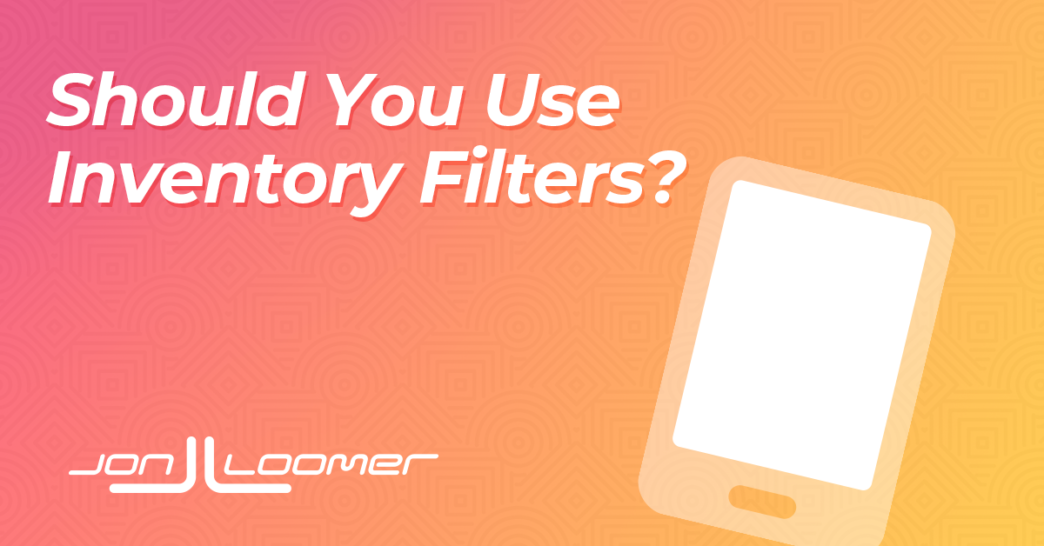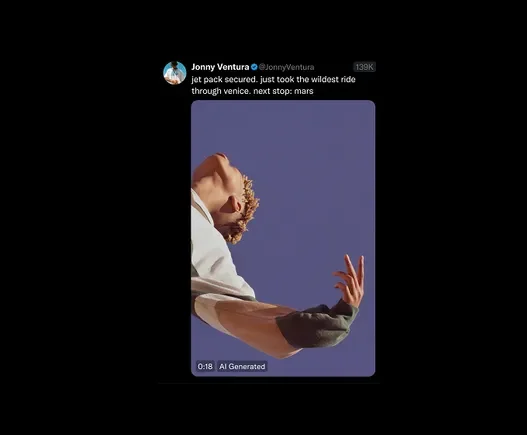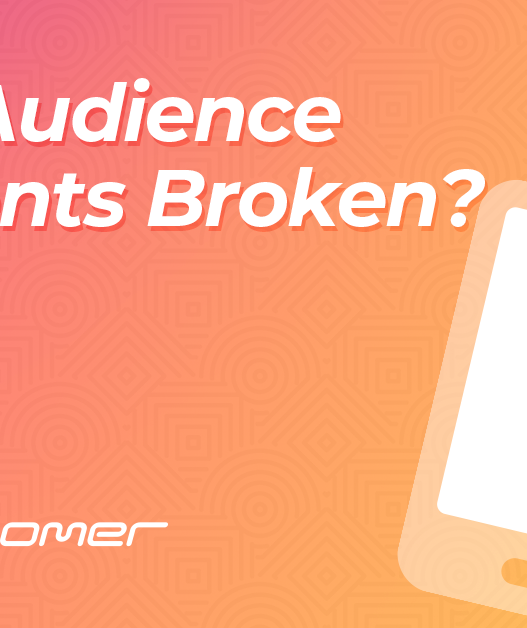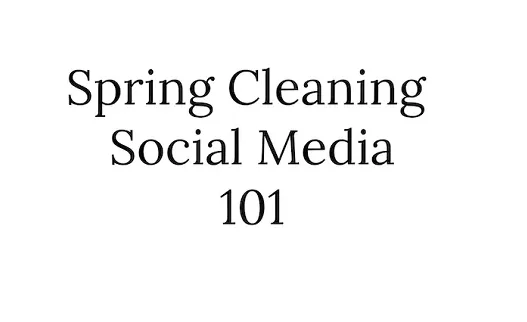With the latest controversy around Meta’s new content moderation policies, brands are looking at their options.
If you’re running ads, check out Inventory Filters.
Where Are They?
Access Inventory Filters by doing the following…
1. Go to Brand Safety and Suitability.

2. Click on “Controls” on the left.

3. Click “Ad Account Settings” at the top.

4. Next to Inventory Filter, click “Change.”

The first inventory filter you’ll see is for in-stream videos and Facebook Reels. There’s also one for Audience Network. Click to Edit.

What Are They?

The default setting is Moderate Inventory, which excludes highly sensitive content. You may instead want to use Limited Inventory, which “excludes additional sensitive content as well as all live videos.” That means that your ads won’t appear in videos that are considered “sensitive.”
These same settings are also available within the ad set under Placements. That way, you can control this account-wide or by ad set.

Should You Use Them?
Of course, when you limit your inventory, you can expect costs to go up. Will Inventory Filters help solve the expected problems that come with these new moderation changes? Time will tell.
But if you have a sensitive or high-profile client who is worried about these latest changes, this is something to try. Inventory Filters might at least keep your ads out of the most problematic videos.
Is this something you’ve experimented with?